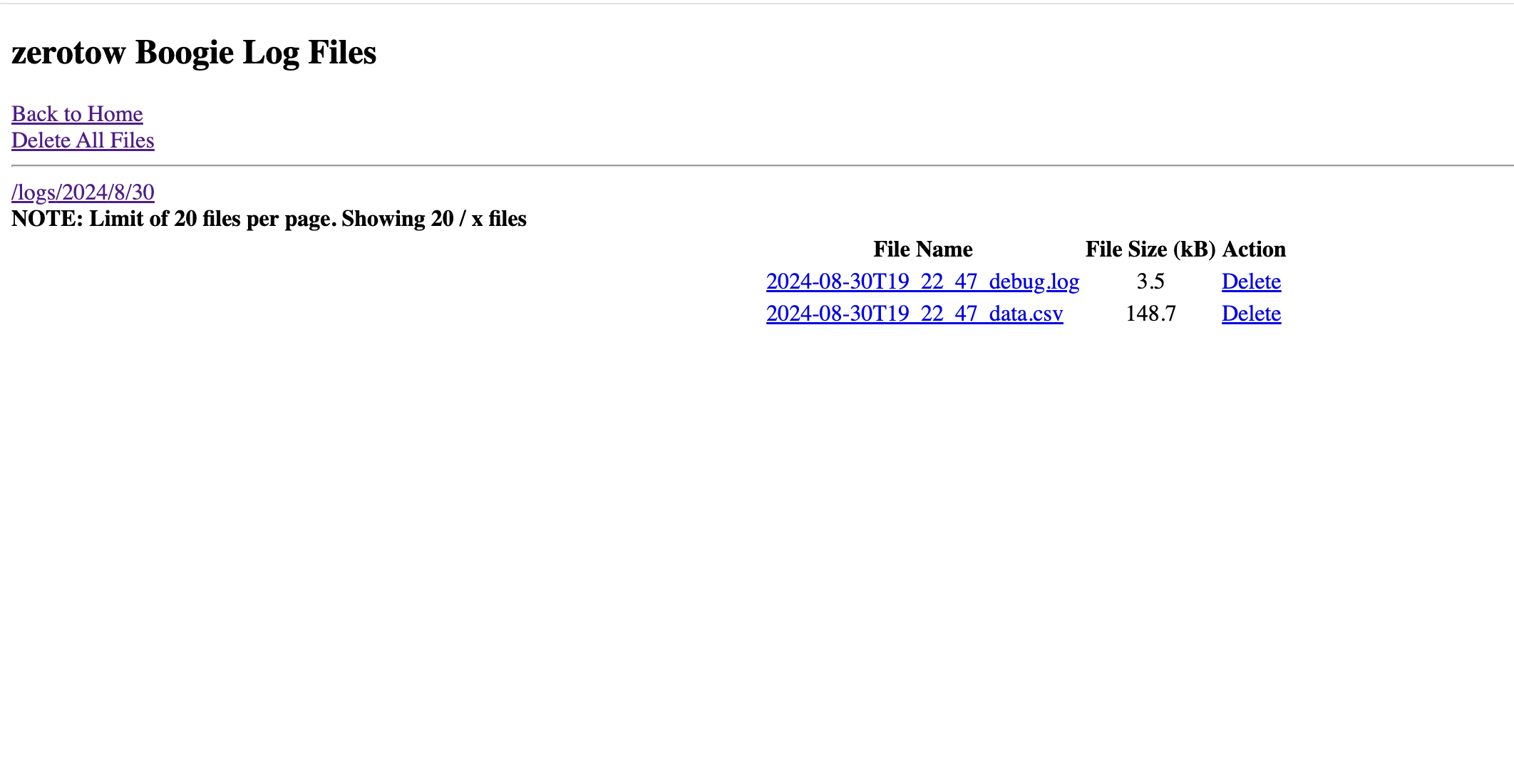AutoFollow and Summon TroubleshootingUpdated a year ago
We are always trying to improve the Boogie and Remotes code to make the experience as good as possible. Most Auto Follow and Summon issues can be resolved by:
- Reading the instructions here
- Updating to the latest firmware on both the Remote and Boogie using the instructions found here
- Ensuring the remote has got good GPS reception. Turn the remote on for 3-5 minutes before getting in the water.
- Make sure the remote is unlocked. Once you are experienced and confident you can extend out the relock time to 30 seconds.
- Make sure the Boogie is in Range:
- Hold the remote above your head with an open grip if the Boogie is a long way away. The antenna in the remote is below the trigger so it is important to get maximum range that your wet hand is not blocking the signal.
- Ensure the antenna in the Boogie is vertical during inflation.
- Reduce the Auto Follow trigger distance so that the Auto mode is triggers quicker when whipping onto a wave so the boogie is always closer to you.
- When whipping onto a wave, ensure the Boogie is pointing in the direction of travel so that it doesn't waste time turning.
- If it is rough conditions ensure the battery is installed towards the control box with some foam or the remote case in front of the battery. Increase the pressure in the shell which will help reduces the chances of the Boogie nose diving.
- Ensure that you are in Auto Follow mode. The bright green LED is on (not flashing)
- If an error occurs while in Summon, make sure you are in Summon and the green LED is flashing.
After trying all of the above, and you can still replicate the issue send the log file, along with a description of the issue and an exact time to [email protected]
To get the log files:
- Install the battery and turn the Boogie ON.
- Turn the remote ON.
- On the remote, press L + R for 2 seconds to get into the settings menu.
- Scroll down to "Firmware Update" and then down to "Enable Boogie Update"
- Turn the remote OFF by holding the center button.
- On a computer find the WiFi network called "zerotow-boogie" and connect to it.
- In your browser type in 192.168.4.1
- Click "View SD card Files" and find the file from your session.
- Logs are sorted in Year, Month, Day.
- If in doubt send through all files from a particular day.
- Times are in GMT.
- Email the log file and the debug file from the session to [email protected] along with a description of what happened.