Firmware UpdatesUpdated 2 months ago
We are always testing new features to improve functionality and safety of the Boogie. After the improvements have been been tested, they will be available to download below. When your Boogie is delivered, make sure you update the firmware to the latest versions. The installed firmware versions are shown on the Remote firmware update screen if you are connected to the Boogie.
It is a warranty requirement to ensure that the Boogie and Remotes firmware are up to date.
Version 1.7.1
🐞 1.7.1 includes a Bug fix to make the Boogie slow down more as the Boogie approaches
↗ Includes new parameters for minimum and maximum speed in Follow so users can fine tune
👉 Position Hold
Quick Access: Triple-click the center button to instantly enable Position Hold—no need to navigate through the menu.
Reliability Upgrades: Parameters have been refined for improved performance, even in breaking waves.
🚨 Emergency Summon
Activation: Press the center button 5 times to trigger Emergency Summon.
Function: The remote sends its location to the Boogie, once received the Boogie will idle to that location—even if the remote goes out of range, behind a wave, or underwater.
The remote position at activation is used, future firmware will update this position so the Boogie will go to the latests updated GPS position.
The remote will fast flash the blue and red LED the when sending position data to the Boogie, and then slow flash once per second once the data has been received.
3 click Position Hold and Emergency Summon is enabled in Parameters 2
Safety Notes:
Only for use in emergencies.
Ensure you have visual contact with the Boogie.
Make sure there is no one in the water around you.
Does not work in geofenced areas.
It can take up to 10 seconds to enable after the remote has been submerged.
Sends signal every 500ms.
You need to have at least 10 GPS satellites on the Boogie and Remote.
Deactivation: Any button press or throttle input will cancel Emergency Summon and go into normal Summon.
Speed Control: Emergency Summon speed is set via PosHold Max Speed. Recommended setting: 18. This will need to be changed in settings to stop the Boogie fishtailing due to low speed.
🦺 Throttle Limit after Summon.
To help improve safety, we have added a throttle limit immediately after Summon. The new work flow is:
Summon ➡ Release trigger ➡ 20% Limited Throttle ➡ Release trigger ➡ Full throttle
This improves safety by preventing accidental acceleration when going between Summon and Manual modes.
↗ Follow Distance and ramping improvements
Added a new parameter for the follow behind distance. 20m is the same as older firmware versions.
- Throttle ramping distance increased from 20m to 40m which will make the Boogies acceleration smoother.
- Includes new parameters for minimum and maximum speed in Follow so users can fine tune.
- We are working on a rewrite of the auto following code - lots of improvements to come.
🔫 Update to the throttle calibration code to make it more reliable. More information has been added to the error page as well.
🐞 Known Bugs
None at this time.
📅 Expiry
1st Feb 2026
🔧 How to update the firmware:
- Download and save the below firmware files to your phone or computer before starting the process.
- Remote Firmware 1.7.1
- Boogie Firmware 1.7.1
- Do not open the files.
- Keep the Boogie and the Remote with in a few meters of the computer during the update.
- The correct file needs to be loaded onto the Remote and the Boogie.
To update the Boogie firmware
- Install the battery and turn the Boogie ON.
- Turn the remote ON.
- On the remote, press L + R for 1 second to get into the settings menu.
- Scroll down to "Firmware Update" and then down to "Enable Boogie Update"
- When the remote disconnects from the Boogie, turn the remote OFF by holding the center button.
- On your computer or phone find the WiFi network called "zerotow-boogie" and connect to it.
- In your browser type or click this link 192.168.4.1
- Click "firmware update" and load the boogie_firmware_PRODUCTION_1.7.1.bin that you downloaded previously.
- Once the Boogie update is complete, the Boogie will restart the steering actuator will recalibrate.
- Turn the Boogie off.
To update the Remote firmware
- Turn the remote ON.
- On the remote, press L + R for 1 second to get into the settings menu. Scroll down to Firmware updates and then click "Enable Remote Update".
- On a computer or your phone find the WiFi network called "zerotow-remote" and connect to it.
- Ensure you are connected to the "zerotow-remote" wifi network.
- In your browser type or click this link 192.168.4.1
- Click update firmware and load the remote_firmware_PRODUCTION_1.7.1.bin file that you downloaded previously.
- Once the Remote update is completed the remote is will restart.
- The Remote will need to connect to GPS to remove the get the new date and remove the firmware expiry message.
- Confirm that both Boogie and remote have been successfully updated by going into the update screen on the remote and checking version numbers match the above.
Troubleshooting
- Follow the instructions exactly, line by line.
- Try using a different device. A laptop/ computer works best.
- Try using a different browser. Chrome works best.
- If you are using a phone or tablet, make sure it is in flight mode with the 4g/5g connection turned off.
- If the update fails halfway through, retry. If this happens repeatedly try re-download the firmware file from the internet as it might have been corrupted during the download.
- If the remote does not boot after a firmware update and a green light flashes, the remote is in safe mode.
- The most likely cause is putting the Boogie firmware on the remote by mistake.
- While the green light is flashing, the remote is in safe mode and will automatically create a zerotow-safe wifi connection. Connect to this wifi connection and reload the remote firmware.
- Safe mode will erase all settings (incase these settings were causing loading problems). You will need to redo throttle calibration, re-pair the Boogie, and adjust any profile and parameter settings.
- If it happens again, download the firmware file using a different browser.
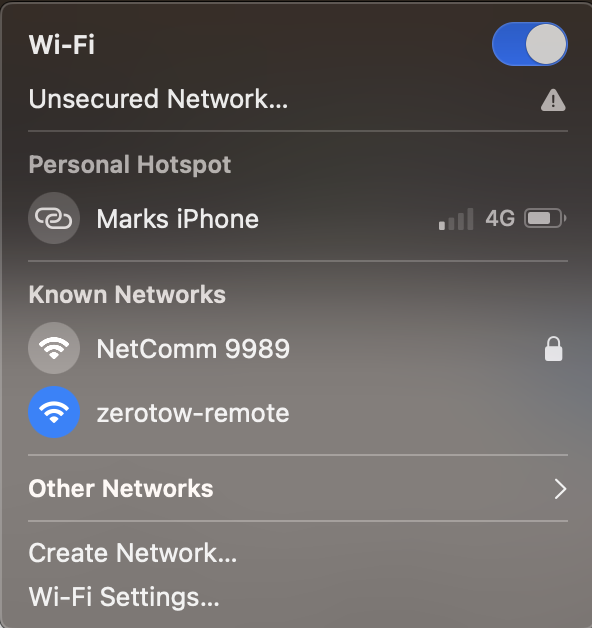
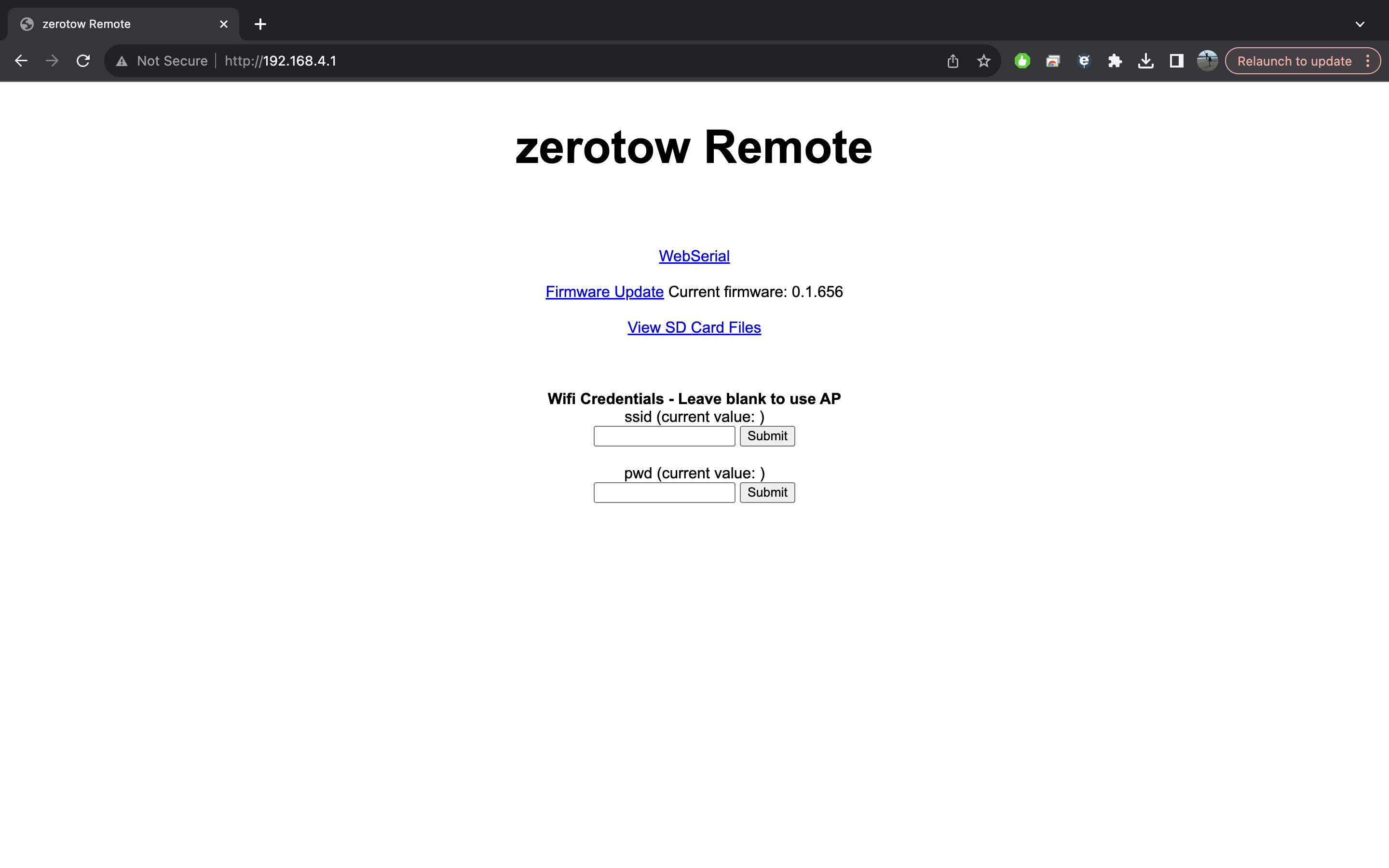
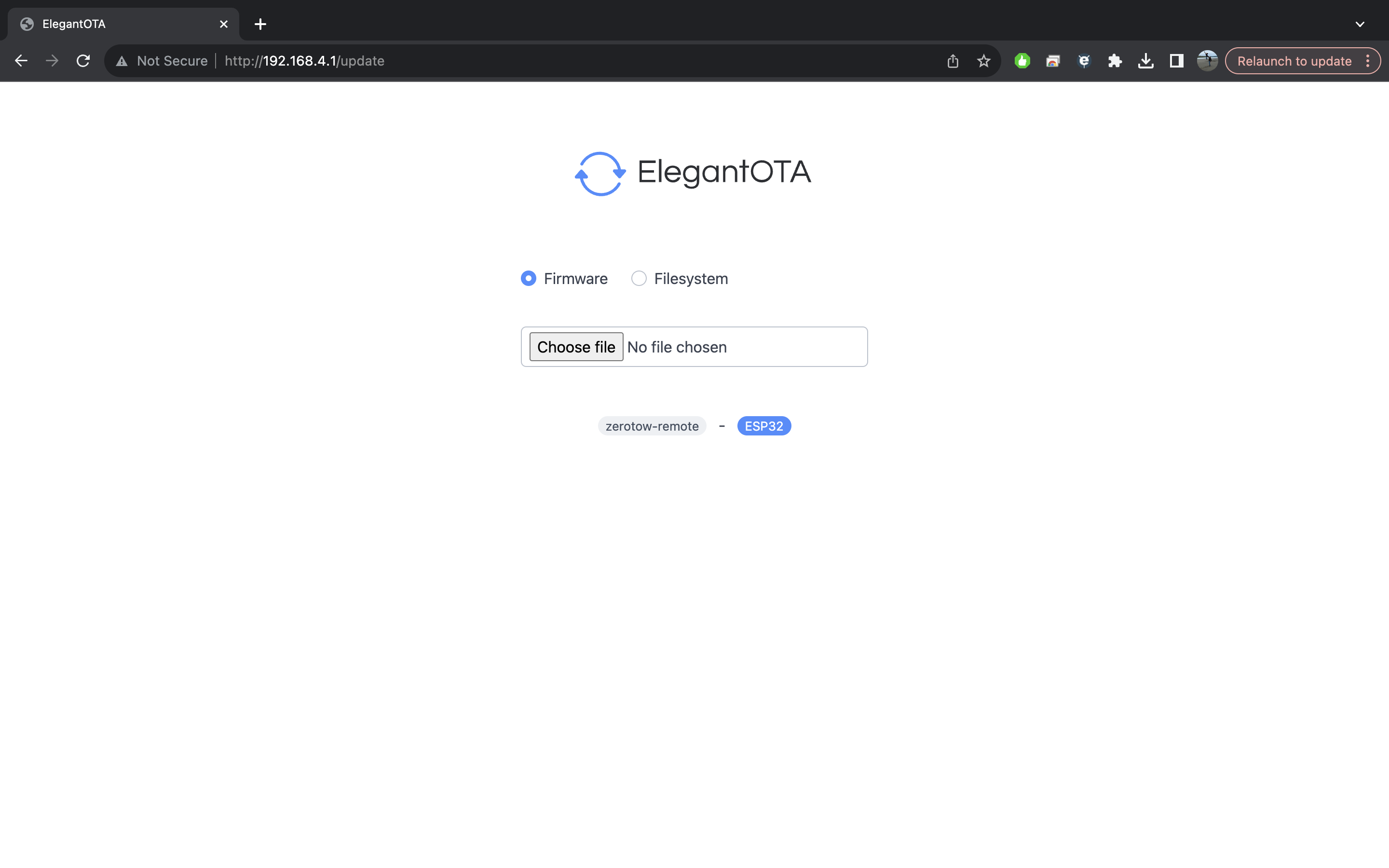
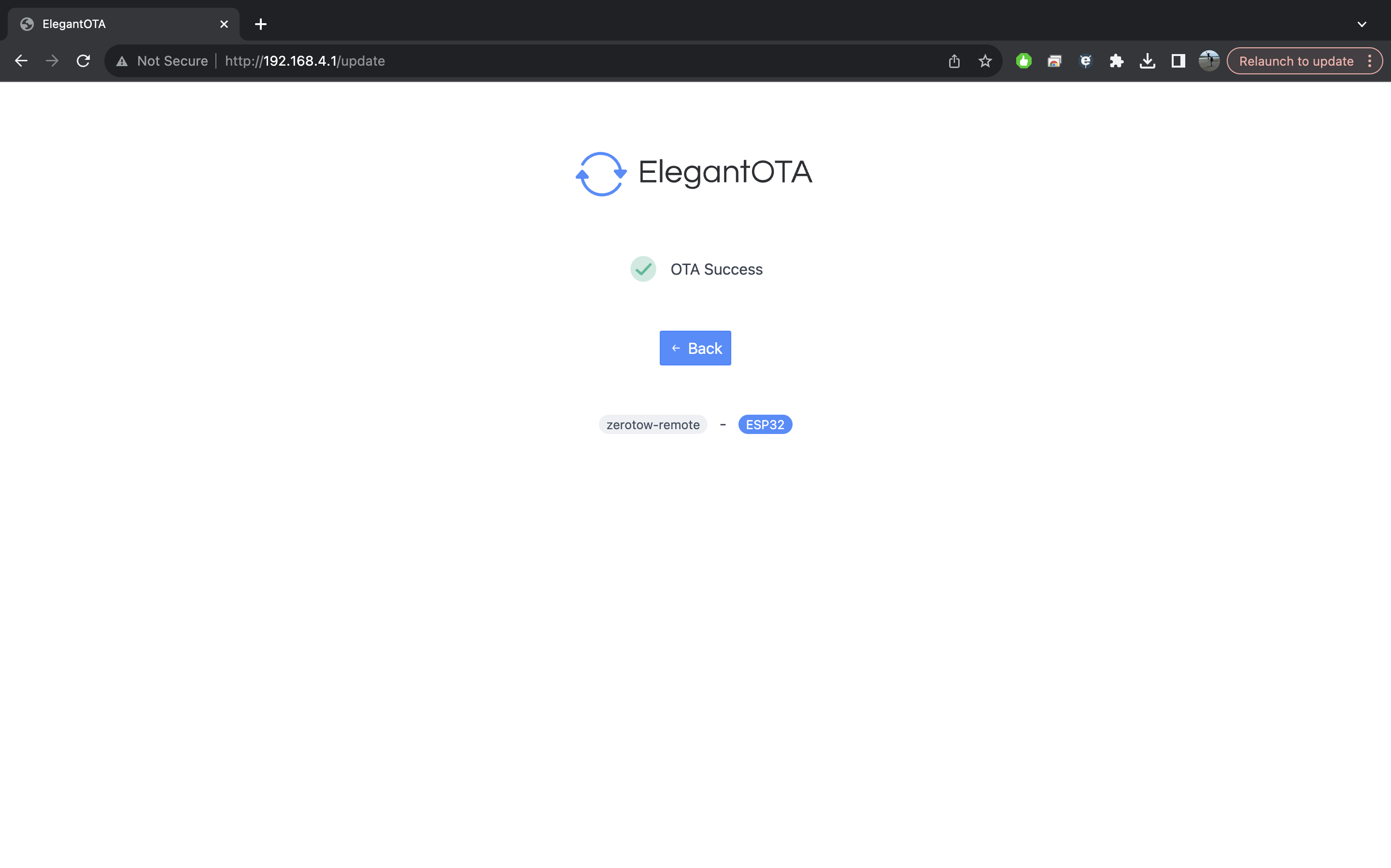
Change Logs for older firmwares
🔥Tips to Avoid Motor Burn Outs 🔥
We’ve recently had two instances of motors burning out after repeated thermal and overcurrent protection events. Both riders confirmed that their motors often hit these limits during deep water starts or when tangled in weed.
Each time the motor overheats and the protection kicks in, the coating on its internal windings degrades slightly. Eventually, this can cause a short circuit and permanent motor damage leading to an non-warranty replacement.
👉 If your motor fails, do NOT try to run it further — this can also damage the speed controller.
✅ Tips to Prevent Motor Burnout:
Perfect your starting technique: Try starting prone, then moving to knees, and standing only when enough speed is gained.
Whip-ons: Avoid high throttle when the Boogie is stalled, as this creates huge loads and stress on the motor.
Weed encounters: If the boogie becomes tangled, stop immediately — do NOT try to force your way through.
Additional cooling: When replacing bearings, consider filling the motor cavity with mineral oil for improved thermal protection and cooling.
Change Log for Version 1.6.3
👉 1-Click Offset is now turned off by default.
To increase safety and prevent accidental folow offset changes, the default method for adjusting the Follow Offset Position has changed:
🛡️ New Default Behavior
Change Offset: Hold the Left or Right button, then press the Center button
Works whether the remote is locked or unlocked
⚙️ Optional: Enable Legacy 1-Click Offset Behavior in Profiles
If enabled, offset changes work as follows:
Locked: Clicking Left or Right changes the offset
Unlocked: Hold Left or Right, then click Center
Towing or Auto Mode: Clicking Left or Right changes the offset
🕒 Time Display
You can now display the time under Remote Settings.
It uses GPS time, so you'll need to apply your local GMT offset manually (e.g. Sydney = GMT+10).
🚀 Idle Start
Double-click the center button while unlocked, and the Boogie will idle at 15% throttle for 15 seconds—making deep water starts much easier as the rope remains tight.
Note: The remote must be above water, though we’re working on making it submersible-compatible. The Idle throttle level can be changed in Parameters up to a maximum of 30%.
Enable this feature in Profiles.
🐣 Soft Start
Soft Start limits the throttle at launch, which helps with prone or kneeling starts. You can use full throttle to stand up without getting overpowered.
Once you’re foiling and the throttle drops below the soft start threshold, the full range unlocks (similar to cruise control disabling).
Additional parameters let you fine-tune how power is reduced as you get up on foil:
Soft Start Min Power – The reduced throttle power during takeoff
Soft Start Min Speed – When to begin ramping down power
Soft Start Max Speed – When the minimum power is fully applied
Configured correctly, you can go full throttle to get on foil without being overpowered—ideal for learners beginners.
Enable this feature in Profiles.
📍 Position Hold
Position Hold now activates in just 3 seconds (down from 20 seconds).
🎯 Summon
We've smoothed out the throttle ramp-up/down and reduced the max speed.
The Boogie now behaves and sounds much safer, no longer launching aggressively or creating excessive prop noise. The ramping logic has been moved to the Boogie itself for smoother acceleration and deceleration.
↗Follow
Similar to Summon, the Boogie now handles the throttle ramping logic which makes the everything smoother.
Accelerates over 3 seconds
Decelerates over 1 second
This results in the Boogie following a lot smoother with less stop/starts, especially when the Boogie is following behind waves or dealing with reception dropouts. There will be future improvements to this as we can now dynamically increase ramp based on distance or signal drops.
🐞 Known Bugs
None at this time.
📅 Expiry
1st October 2025
Change Log for Version 1.6
We have added Cruise Control. Great for swapping hands while on foil, long commutes out to the waves, or practising pumping with a slack rope.
How to Enable Cruise Control
- Check in Profiles that Cruise Control is enabled.
- When on Foil, press the center button
- The remote will vibrate, and the blue light will come on indicating Cruise Control is active.
- The Cruise Control set point is indicated as a green dot on the throttle circle.
- Pull the throttle fully - the throttle needs to stay above the Cruise Control setpoint.
- You can use the Left and Right buttons to increase or decrease the speed in 5% increments.
How to Disable Cruise Control
- Reduce the throttle to below the setpoint, the remote will vibrate, and the blue light will turn off.
- Or press the center button. Use this method with cation as if the throttle is press fully and you cancel then the boogie will ramp up to 100%
Criteria to enable Cruise control:
- Remote speed above 10 Kph
- Distance to Boogie is less than 30m
- Good GPS signal
- Throttle above 10%
Auto Follow enabling works as normal when in Cruise Control. The only change is that you can no longer enable Auto Follow using the center button, and instead needs to be done automatically by GPS distance/ throttle to zero.
General improvements
- Bug Fixes which can cause the remote to boot into safe mode
- Fix for remote not powering off when in safe mode
- Added info to webpage for remote diagnostics
- Improvements to Boogie battery discharger to prevent it disabling in higher ambient temperatures
- Improvements to Position Hold - throttle needs to go above 30% to prevent disabling. Before it was 5% which could disable position hold when putting the remote down on the sand accidentally.
- 1.6.1 fixed the cruise control not saving between remote restarts.
- Firmware expiry 1st July 2025.
Change Log for Version 1.5.5
- Over current protection limit increased from 110A up to 115A
- Bug fix for logs not saving in 2025 date
- Bug fix for throttle calibration
- Bug fix that caused some remotes to boot into safemode
- Web based debug info page
- Bug fix for some remotes and Boogies that MAC address ended in :00
- Test geofence locations. These are for testing and feedback purposes. Locations are where there have been complaints about inappropriate use or getting too close to surfers. Test locations are in Orange on the map in the link above.
- Expiry 1st April 2025.
Change Log for Version 1.5.4
Motor overload protection
We have added protection that can detect motor overloading during extended, failed deepwater starts, or high loads towing people in the water or wakeboards. This is to prevent the motor overheating and burning out.
There are now two protection methods:
1) Overheat: Directly measuring the temperature of the speed controller. Power will start ramping when temperature is above 60 Degrees Celsius. This will works well for prolonged high loads while on foil.
2) Overload: Averaging the current over time to ensure it stays below a safe level. This will protect the motor from short periods of very high loads, for example during prolonged failed deep water attempts. Power will be reduced to 40% for 30 seconds to allow the motor to cool.
Change Log for Version 1.5
Position Hold
Position Hold uses GPS to maintain position, perfect for swapping gear while leaving the Boogie in the water. Enabled via the menu. Position hold will perform a few checks to make sure that it is outside of a geofence area, make sure the prop is in the water, as well as some audible noises. The Boogie will slowly move about the GPS coordinates where position hold was set.
- The remote can be turned off while in Position Hold
- Position Hold will not work in breaking waves, as the prop will sense that is in the air and cancel.
- Always observe the Boogie while in Position Hold.
- Position Hold will run for 100 hours on a full battery.
- Next version will have options to enable automatically in case of drift.
- Ensure the GPS receiver on the Boogie is properly in place. This is the black square antenna on top of the steering actuator.
Test geofence zones
Similar to what DJI has implemented with their drones around airports, geofencing essential to keep in front of regulations as the Boogie gets more popular. For responsible users, finding waves and swell away from crowded beaches the geofence zones will have little impact. More details can be found here.
GPS and auto modes
GPS reception requirements for auto modes has been relaxed. To increase safety and usability we have relaxed the requirements for perfect GPS reception to enable Auto follow. It's always recommended to turn on your remote for 5 minutes before heading out into the water.
Summon
The S in the center of the screen has been replaced with N, S, E, W which will indicates the position that the Boogie is in relative to you. Useful in case you lose track of the Boogie in rough or low visibility conditions.
Known Bugs
The left or right steering has got stuck once during testing. Clicking the center button fixed it. Have not been able to reproduce. Contact us if it happens to you.
The remote needs to reconnect to GPS to remove any pop up warnings.
Change Log for Version 1.4.5
- Fix to prevent Summon after a deepwater start. Bug introduced with the force of auto at 50m.
Change Log for Version 1.4.4
- Fix to prevent prevent Boogie follow offset position changing while in Summon.
- Added safety feature to force auto follow mode if you are on foil and the Boogie is more than 50 meters away. The situation where this is important is if you accidentally disable auto by pressing the center button and keep holding the trigger then the Boogie can go in the wrong direction. This feature will prevent this while still allowing rope pick ups.
- Important thermal management to prevent the motor overheating and burning out. The power will now start to ramp down when the speed controller reaches 60 degrees. The screen of the remote will be red and the wave count will be replaced by the temperature.
- Important note that the Boogie is designed for towing people on foils, not heavy people on surfboards.
- The remote needs to connect to GPS to remove the warning after updating the firmware.
Change Log for Version 1.4.3
Fix to prevent Boogie going into Auto after submerging the remote during a deep water start
Change firmware expiry popup message to use the expiry date instead of "within 7 days"
Firmware expires 1st October.
After updating the remote needs to get a GPS fix to remove the update warning.
Change Log for Version 1.4.2
Version Numbers
Remote version number displayed on the startup screen
Reset to default parameters
There is an option at the bottom of the parameters to reset the parameters to default values. This needs to be done after the software update.
Increased steering authority in manual
Before summon was working, we tried to optimise the manual steering by reducing the steering angel at high speeds. This made driving the Boogie back a to you a little easier. Now with summon being used most of the time, it makes sense to open these up so that the Boogie can turn very tight while in Manual.
Disable auto to allow rope pickups
Clicking the centre button will disable auto. Auto will not re-enable until you are with in 20m of the Boogie for more than 5 seconds, or if the remote is locked and unlocked.
Follow-in-front
This firmware allows the Boogie to Follow from in front and to the side. This will help maintain a better signal to the Boogie and keep the Boogie visible in your peripheral.
- When stationary, you can move the offset position around the ring by clicking the left or right button.
- When in auto press the left or right button to move the offset position around the ring.
- The offset position is remembered and is always displayed on the remote.
- You can adjust the offset position and the distance in front in the parameters.
- Going into the menu will reset the offset position.
- To make this feature work best, please reset to defaults using the using the toggle at the bottom of the parameter page.
- Default parameters are:
- Auto Rudder limit right - 100%
- Auto Rudder limit left - 100%
- Auto Rudder P-gain - 20%
- Auto Ramp Error Ramp - 45 Degrees
- Auto Offset - no change -
- Manual offset - no change
- Manual Rudder speed limit - 20%
- Course Average Time - 5 second
- For fast switching to Auto in the surf, running at 8 meter trigger distance works great.
Automatic switching to Auto, even if throttle does not go to zero
We have seen this happen several times, where users do not let the throttle go to zero and the Boogie goes off in the wrong direction without being in Auto and can sometimes gets out of range.
- As a backup, now if the Boogie is separated by more than 30 meters while you are on a wave or pumping, the Boogie will automatically switch to Auto and start following you.
- This is useful in combination of the Follow-in-Front mode. Now you can point the Boogie down the wave and pull the trigger fully. The Boogie will accelerate in front and automatically switch into Auto mode.
- The trigger to zero still works for faster switching.
Wave count and wave distance
We have replaced the temperature of the speed controller with the wave count, the longest and last wave distance. The passive cooling of the Boogies speed controller has proven to be excellent and we have not seen temperatures close to the cut off limit of 70 C during normal use.
Battery Discharger
To help maintain battery health, we have built in a battery discharger into the Boogie.
- The battery discharger will reduce the battery charge level by 20% over 24 hours
- The discharger will automatically stop at 60% charge level
- The motor is used as the resistance device to generate heat.
- The discharger is activated in the remote settings. Sometimes it can take a couple of tries to activate it.
- The remote does not need to stay on, but can be used to check progress.
- The motor will produce a humming noise
- The motor does not spin
- The motor will get up to around 40C
- We use temperature monitoring on the speed controller to reduce or stop the discharge rate if the ambient temperature is too high. Temperature of the speed controller is shown on the main screen.
- Use with caution, especially during this testing phase especially in high ambient temperatures. If the motor is too hot to touch then discontinue use.
- The when the battery is connected to the Boogie and turned on, the Boogie will slowly drain the battery at about 4% per day even if the discharger mode is not enabled. The battery will slowly drain until the BMS turns off after about 2 weeks to protect the battery.
Change log Boogie Firmware 1.3.1
- Change to the steering actuator control method to help reduce slipping of the steering arm on the shaft. This could happen if the Boogie get airborne in rough conditions and lands on the side from a large height. This software change allows some dampening in this situation.
Change log Remote Firmware 1.2.1
- Bug fix with the following offset which could cause the Boogie to go in the wrong direction on the first wave of the session.
- Increased follow top speed which helps the Boogie keep up on larger waves.
- Fixed an issue that could cause the remote to continuously vibrate when charging.
- Added checks to enable safe mode if the wrong firmware is loaded to the remote.
Change log Firmware 1.2
- New Left and right following offset feature. This feature offsets the Boogie position either left or right from you while on a wave. This is useful at a point break where the Boogie following directly behind could risk the Boogie getting caught on the inside. There are two adjustable parameters, offset distance in meters, and heading average in seconds. The offset is persistent, ie it remembers the offset position between waves.
- Improved Auto-Auto switching. For the auto-auto to activate the following conditions need to be meet.
- 1) Remote speed above 20kph
- 2) Distance between remote and Boogie over 15 meters. This distance is adjustable.
- 3) Throttle position zero.
Change log Firmware 1.1
- Improvements for new GPS chip - 10x faster location and speed updates.
- Improvements to how summon works and the slow down as the Boogie approaches you.
- Flashing green LED when in Summon
- Solid green LED when in Auto Follow
- Orange LED at 20% Boogie Battery
- Red LED when poor GPS quality. The GPS antenna is just above the Z on the handle, so sometimes a tight hand grip can reduce satellite reception.
- Approx 30% better signal between Boogie and Remote by using an improved protocol.